When an email contains sensitive information, we will send it secured. You will need to create a password to open it. Follow the instructions to open a secure message.
Step 1: Open the secure Proofpoint message attachment and select "Click to read message."
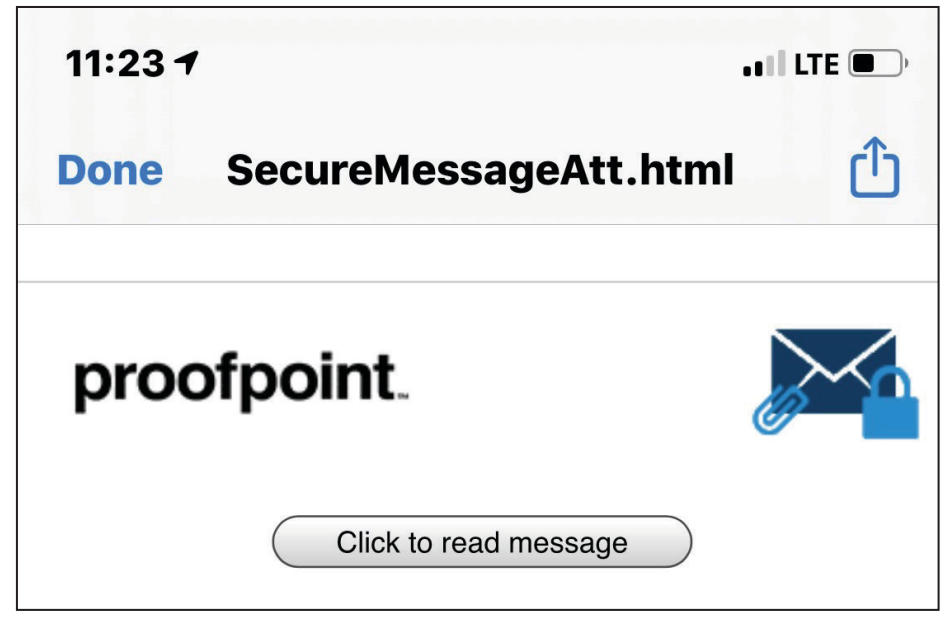
Step 2: Fill out the registration information.
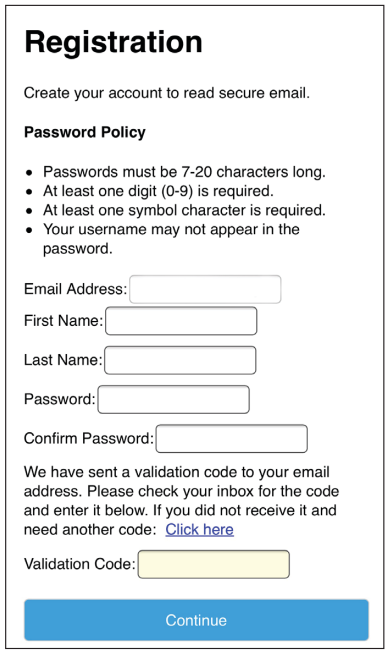
If this is your first time receiving a secure email from Healthy Blue, a registration box will open letting you set up an account.
Fill out the needed information and create a password. When creating a password, your password must:
- Be at least 7-20 characters long.
- Include at least one digit (0-9).
- Include at least one symbol character.
- Not include your username.
You will also be asked to create a security question in case you forget your password. Make sure the security question is something you can remember.
Keep your password in a secure location. If you receive another secure email, you will need to use the same password.
You will also need to enter the validation code sent to your email.
After you enter the requested information, select "Continue." The email will open.
If You Already Have an Account
If you already set up an account, a window will open with your email address asking for your password. Enter the password you set up when you signed up for the account.
If you forgot your password, select the "Forgot Password" box. From here, you will be able to answer the security question used when you set up your account. After answering the security question, you will be asked to set up a new password. Follow the directions to set up your password.
Still have questions?
Call us at 866-781-5094 (TTY: 866-773-9634).